Deviation Actions
This tutorial should show you the way to cut out a tree, which has mostly a sky-background. I do this with photoshop CS5. I have a german language version, but I will describe it with photos, so you should found it in your language also (I have to do it with english tutorials too, so I know, that it will funcition.) 1. My photo and reduced only to the tree. 
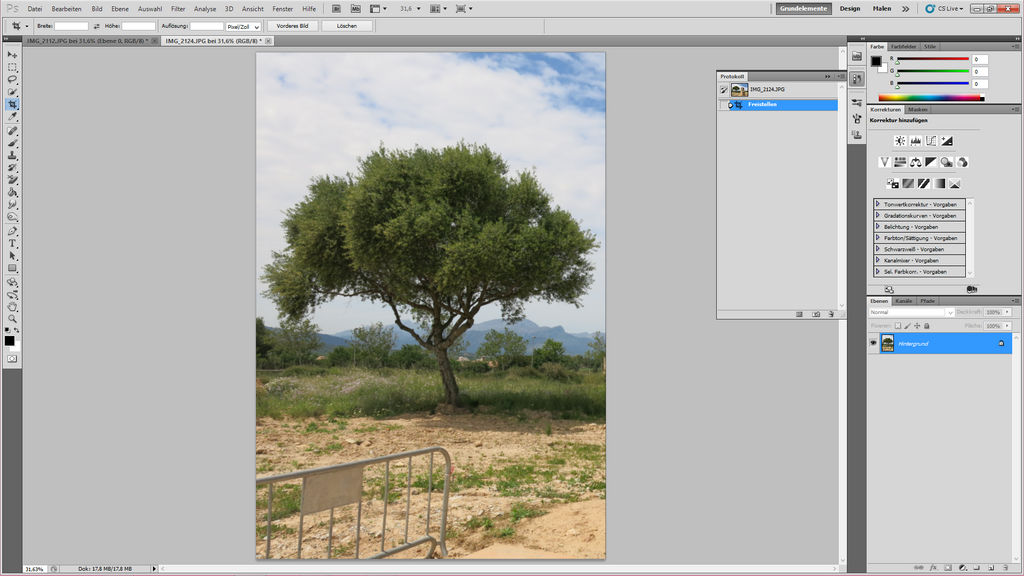
2. Now erase the sky-background with the eraser-tool 3. Click in the sky
3. Click in the sky 
4. If you click to close to the leaves or in the tree and you will see this, go one step back. It is necessary to have a good look to your cut out, so that you can see faults: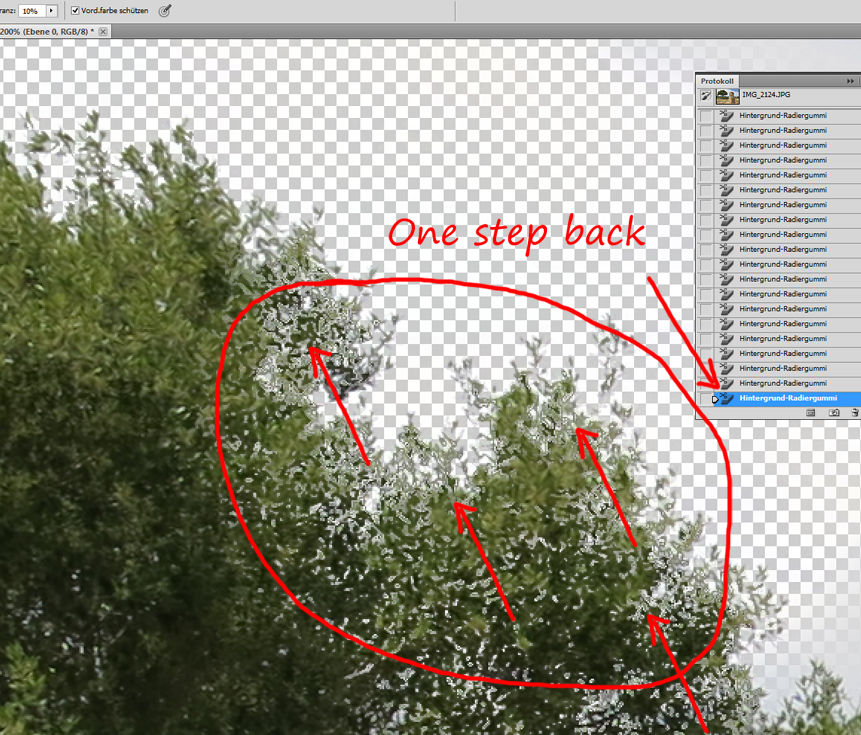
5. Click in the sky between the leaves with a smaller eraser-tool
6. Click between the leaves and the trunk with the eraser tool to remove the sky. 
7. This is now the result after removing the sky around the tree with the eraser-tool. You don´t have to remove all of the sky, this is a further step. You should remove the sky only around the tree. 
8. Try to click with the pencil toll near to the leaves around the tree, because we want to remove rests of the sky, which isn´t removed fully. Cut out also the trunk with the pencil-tool. 
9. Take the selection around the tree and the trunk
10. Improve the edges 
with roundending: 4, soft edge 0,5 Px
11. This is the result 
12. Now take a new layer below the tree and fill it with red colour. 
13. You can see now, that the sky is not already removed and there is some work to do. 
14. Duplicate the layer. If something is going wrong further, you have the last one to work with again.
15. Now go into the channels. Have look where the most dark contrast is given for the tree. Here it is the blue one. 
16. Duplicate the blue channel and reverse it 

17. You see this now: 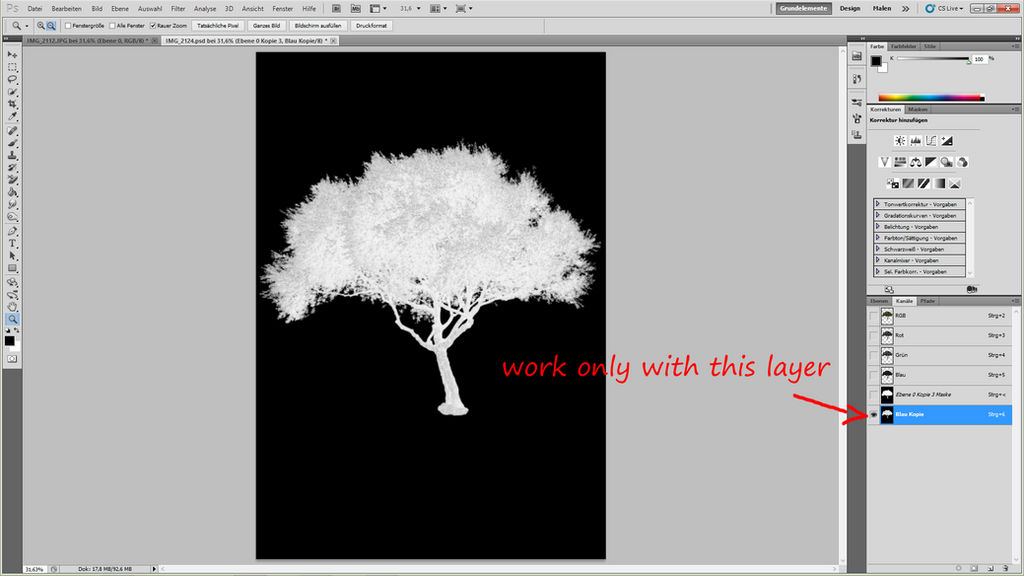
18. Adjust the curves 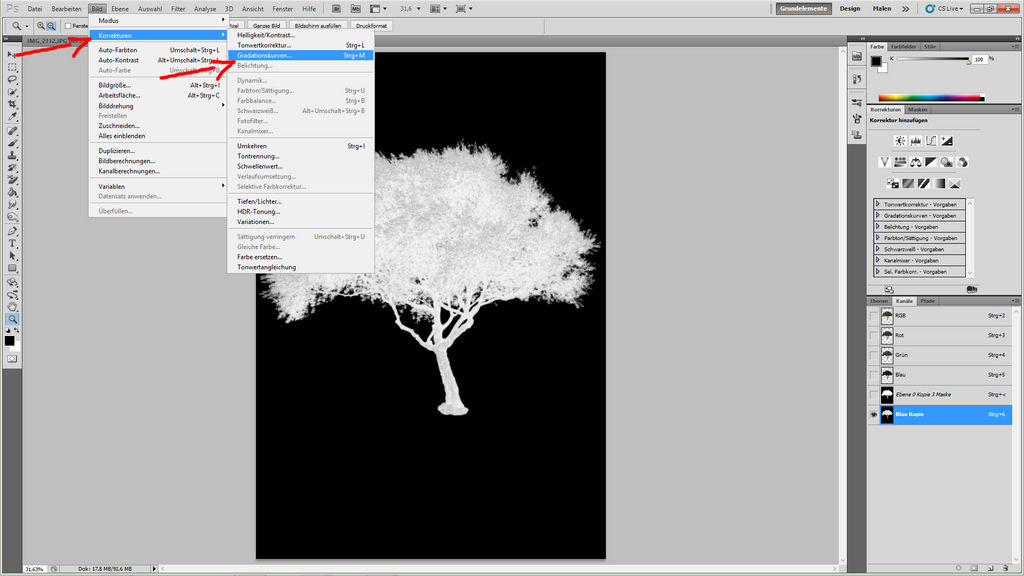
Make a S-Form with the curve to have more black in the background and more white in the tree.
19. Now darken the shadows and bleach the lights in the work. Go over the whole tree with the lights - tool and darken the edges a little bit with the shadow- tool. 

20. Click Strg and click also at the same time with the cursor into the blue copy icon. You have now a selection of the tree. Go now into the layers back of your work and take a new layer (again step 10.- without the roundening) Now you get this result:

21. You can see, that there are some branches and leaves, which don´t look very nice. Remove them with a pencil on a mask or with an eraser:
Compare: Before and after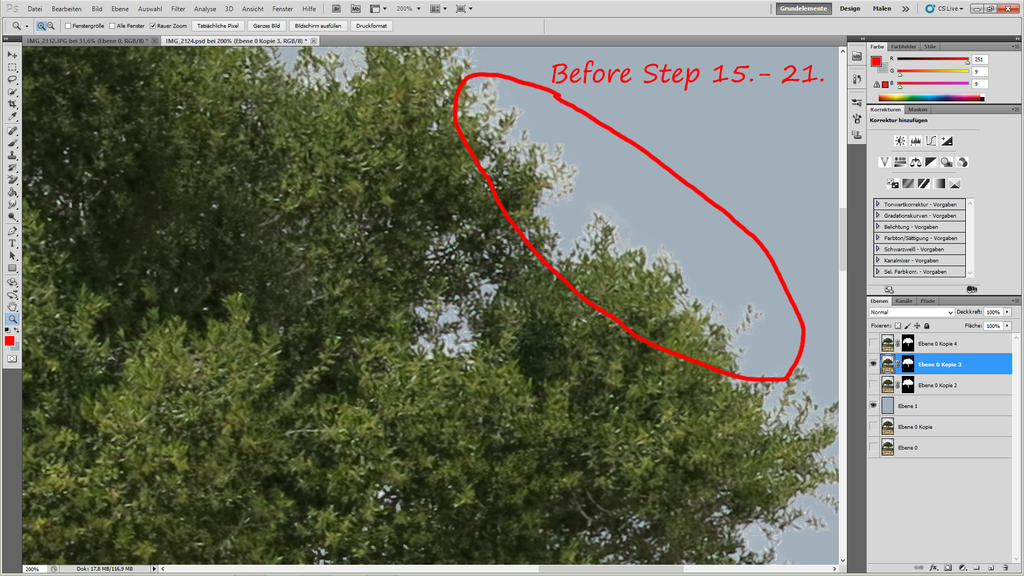
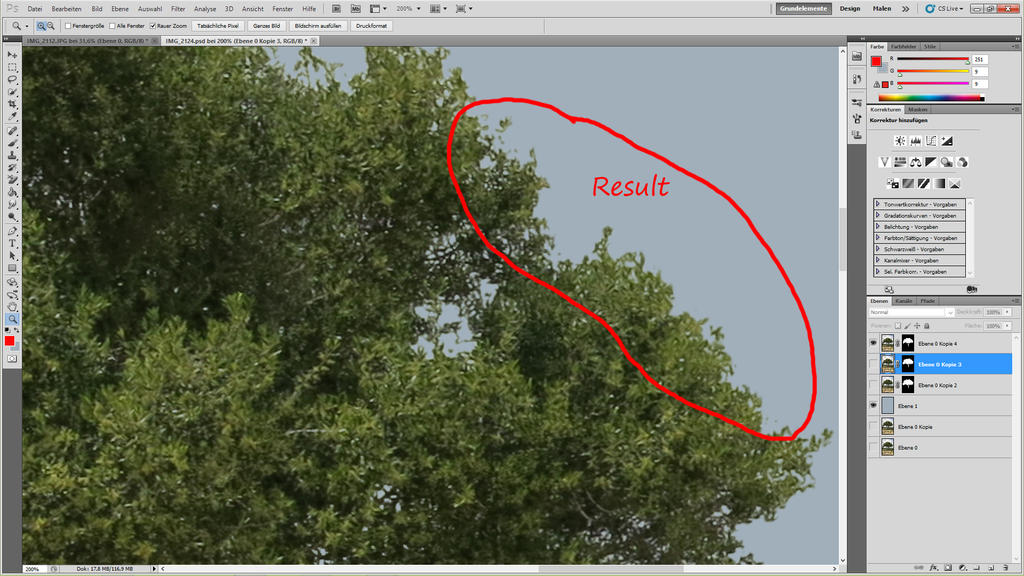
The final tree:
Thank you for watching. If you have any questions please ask.
and here is the final cut-out for download:

![]() Yvonne
Yvonne
